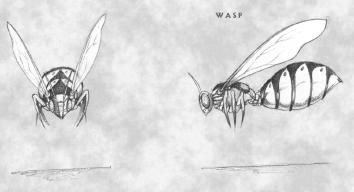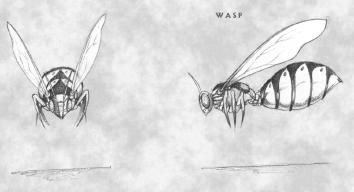| Server Information
Active Features
-
Support of up to 16 players
-
General Messaging
-
Disconnection & Banning abilities
-
Basic server configuration options
-
Master Server Communication
-
Recent User list for Banning
-
Ability to monitor transactions and messages
-
Client/Cheat Character Checking (ability to look at all playersí characters,
but not modify the data)
-
Password protection for server privacy
-
Server and party broadcast messages
Potential Future Features
-
Server data manipulation
-
Scripting
|
Server Overview
Ascension comes with a separate Server application that allows a player
with an internet connection to host a server where multiple players can
connect and play together.
The Master
Server
Every Ascension server has the choice of hooking into a Ďmaster serverí.
This is a primary server that keeps track of active Ascension servers on the internet.
If you want your server to be available to the public, set yourself up
to hook into the master server. If not, then leave the master server
address blank.
You can find the Master Server address on the main Ascension web
site. Default master server address is dms.decklinsdemise.com.
Itís not
just an adventure! Itís a responsibility!
Hosting a public Ascension server isnít just fun, itís also a responsibility.
As a server host (or owner), itís your job to ensure that the players are
happy, and that the proper Ďtrouble makersí (if any) are banned from the
server. Itís also fun to communicate with the players on your server
– to let them know that you are there. If you choose to run a Public
server, itís a good idea to check new players for cheats (by viewing their
characters), and keep track of how the game is going. If you are
running a private server (or a server that requires a password), you will
have less responsibility since you will more than likely know everybody
who logs in and plays.
Click on picture for larger image

|
The Main
Screen
When you start the server, you will see the Main Ascension Server screen,
which contains a toolbar (giving you access to other Server views and interfaces)
as well as the bound port and active status. At the bottom of the
window is a listbox that allows you to see all of the messages that the
players send.
The Server
Screen
The server screen is where you will control most aspects of the server
from. It will allow activation and deactivation of the server, as
well as provide a list of the connected players and let you examine their
characters. You will also have
the ability to disconnect players from this screen and send messages to
the players on the server. Closing this screen does not deactivate
the server.
Configuration
When you run your server for the first time, you will need to configure
it. You must select which IP address to bind (some systems may have
multiple addresses depending on what type of network they are on), and
which port to bind as well. You can also set the maximum number of
players from this location. If you changed the bound address while
the server is running, you will need to deactivate and reactivate the server
for the new address to take effect.
You can also set a Welcome message that is displayed to a player when
they connect. And if you wish to have your server available to the
public, you can specify a master server address. If you want privacy,
you can specify a password that people will need to connect.
Management
The Management window is where you can regulate the players on the server in a
more advanced format. This includes monitoring transactions, messages,
users, and banning players from the server. Once theyíre banned,
they only way they can get back in is if they use another machine or reinstall
their operating system. From this location you can also send private
messages to players and backup/restore server data.
A Final
word...
Many people are going to be excited about running their own server.
If you decide to set up a server for the public (or even private friends),
be careful when considering how many people you can support with a given bandwidth,
processor, and system memory. You need the server response to be reasonably
quick or players likely will avoid your server.
|